In a world where streaming cat videos and scrolling through social media reign supreme, having a reliable WiFi connection is non-negotiable. But what happens when you’re faced with the dreaded WiFi password? It’s like a secret handshake that only the chosen few can master. If you’ve ever found yourself staring blankly at a router, contemplating life choices, you’re not alone.
Unlocking the mysteries of your WiFi password can feel like cracking a code in a spy movie. Whether you’re trying to connect your phone or impress guests with your internet prowess, knowing how to manage that password is key. Get ready to dive into the world of WiFi passwords, where we’ll explore tips, tricks, and a sprinkle of humor to make the process less painful and a lot more fun. After all, who wouldn’t want to be the hero of their own internet saga?
Table of Contents
ToggleUnderstanding WiFi Passwords
WiFi passwords serve as essential security measures for accessing wireless networks. They protect personal data and limit unauthorized users.
What Is a WiFi Password?
A WiFi password is a string of characters that secures a wireless network. It is often required when joining a network to establish an encrypted connection. This password ensures that only authorized devices connect, creating a private online environment. Users can find their WiFi password on the router or through network settings on their device.
Importance of a Secure WiFi Password
A secure WiFi password significantly reduces the risk of cyber threats. It prevents unauthorized access, ensuring sensitive data remains safe. Strong passwords consist of at least 12 characters, mixing letters, numbers, and symbols. Using a unique password for each network further bolsters security measures. Keeping the password confidential promotes a secure digital experience.
Types of WiFi Password Security
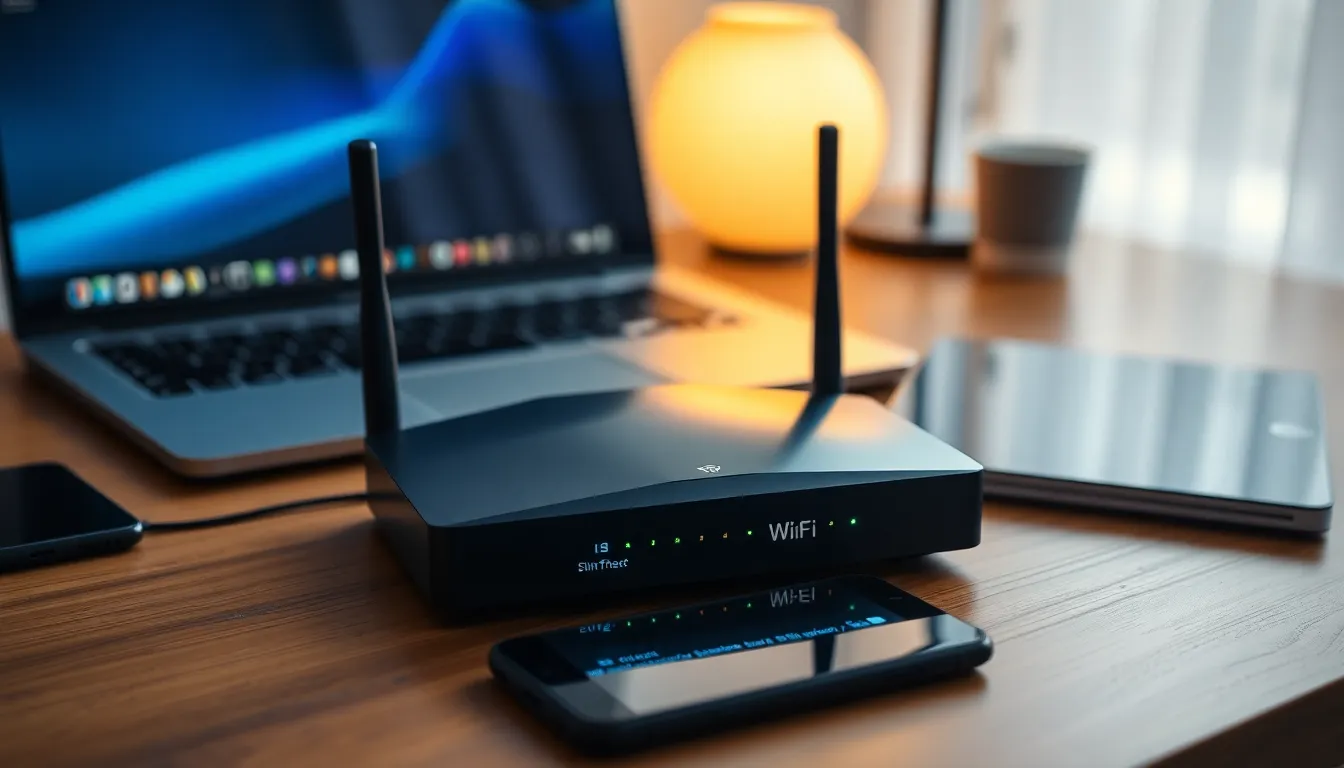
Understanding the types of WiFi password security ensures effective protection for personal networks. Different security protocols offer varying levels of encryption.
WEP vs. WPA vs. WPA2
WEP (Wired Equivalent Privacy) provides minimal security and is easily compromised. WPA (WiFi Protected Access) significantly improves security through stronger encryption methods. WPA2, an enhanced version of WPA, utilizes Advanced Encryption Standard, making it the most secure option available. It is essential to select WPA2 to safeguard against unauthorized access.
How to Choose the Right Security Protocol
Choosing the right security protocol depends on several factors. Consider network usage when selecting security; higher traffic demands more robust protection. Most modern devices support WPA2, making it a suitable choice for most users. Compatibility with older devices may require using WPA. Prioritizing security should guide decisions, ensuring that sensitive information remains protected.
How to Change Your WiFi Password
Changing your WiFi password enhances security and keeps unauthorized users from accessing your network. Follow these steps for a smooth update.
Accessing Your Router Settings
Access your router settings through a web browser. Open a browser and enter your router’s IP address, typically found on the device label or in the user manual. Common addresses include 192.168.1.1 or 192.168.0.1. Enter your router’s username and password to log in. If you’ve never changed these, the default credentials are often “admin” for both fields.
Consider navigating the settings menu carefully, as different routers have varying layouts. Identify the “Wireless” or “WiFi” section to proceed with the next steps.
Steps to Update Your Password
Locate the option to change your WiFi password within the Wireless settings. The field may be labeled “WiFi Password,” “Passphrase,” or “Security Key.” Enter a new password that meets security guidelines, including at least 12 characters with numbers, letters, and symbols.
Save your changes after updating. Restart the router if prompted, ensuring that connected devices recognize the new password. Inform all users of the new password to maintain seamless connectivity.
Common Issues with WiFi Passwords
WiFi passwords can pose several challenges. Users often encounter issues that complicate connectivity.
Forgotten Passwords
Forgetting a WiFi password ranks among the most common issues. Users often rely on default passwords set by their router, but these might be altered. Resetting a forgotten password requires accessing the router’s settings. Users can find this by entering the router’s IP address into a web browser. After logging in, it’s easy to locate the password reset option. Creating a new password following security guidelines becomes essential. Ensuring it’s documented somewhere safe can prevent future access issues. Utilizing password managers is another effective option for securely storing such critical information.
Weak Passwords and Vulnerabilities
Weak WiFi passwords create significant vulnerabilities. Common passwords, like “123456” or “password,” easily succumb to cracking attempts. Security experts recommend using at least 12 characters, incorporating letters, numbers, and symbols. Complex passwords enhance protection against unauthorized access. Users often underestimate the risk of having easily guessable passwords. Regularly changing passwords can also improve security posture. Testing passwords using online security tools can identify weaknesses. Implementing these practices strengthens overall network security, protecting valuable personal information from cyber threats.
Managing WiFi passwords is crucial for maintaining a secure and reliable internet connection. By understanding the importance of strong passwords and the various security protocols available, individuals can significantly enhance their digital safety. Adopting best practices like using unique passwords and regularly updating them can prevent unauthorized access and protect sensitive information.
With the right tools and strategies, navigating the complexities of WiFi passwords becomes a manageable task. Empowering oneself with knowledge not only improves connectivity but also fosters a safer online environment. Taking these steps ensures that users can enjoy their digital experiences without compromising security.



