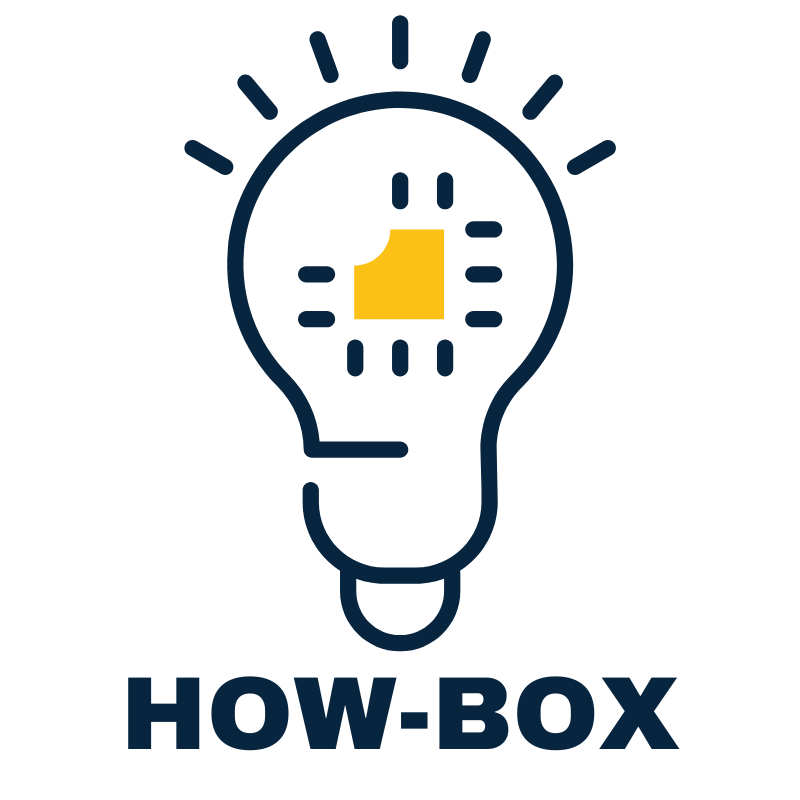Imagine diving into the vibrant world of Roblox, ready to unleash your creativity and conquer epic adventures. But wait—your mouse is locked, and you’re stuck like a character in a glitchy game. Frustrating, right? Don’t worry; you’re not alone in this digital dilemma. Many players have faced the same mouse mayhem, and luckily, there’s a way to break free.
Table of Contents
ToggleUnderstanding Mouse Lock in Roblox
Mouse lock can be a common feature players encounter while immersing themselves in Roblox. It affects how players control their characters, leading to challenges during gameplay.
What Is Mouse Lock?
Mouse lock refers to a mode where the mouse cursor stays centered on the screen. This mode is particularly useful during specific game types that require precise aim and control. In mouse lock mode, the character moves in response to the mouse’s movements, enhancing the gameplay experience for first-person shooters or similar roles. Players can often activate this mode through game settings or commands, depending on the game’s design.
Purpose of Mouse Lock in Gameplay
Mouse lock serves several purposes in gameplay. It promotes improved aiming accuracy, essential for competitive environments. This mode enables smoother camera control, providing players with a more immersive experience. Certain games leverage mouse lock to enhance the mechanics of targeting and aiming. Players can engage more strategically with their environment, increasing their chances of success during challenging scenarios. Ultimately, mouse lock contributes to the overall gaming experience by allowing for refined control and precision in motion.
Common Issues with Mouse Lock
Mouse lock issues can disrupt gameplay in Roblox. Players often find themselves unable to move freely, impacting their overall experience.
Reasons Your Mouse Is Locked
Several reasons contribute to the mouse lock problem. Game settings might not match the intended mouse lock configuration. In some instances, specific games automatically enable mouse lock without prompting. Using certain devices like touchpads or specific hardware can affect mouse behavior. Additionally, outdated Roblox versions can lead to unexpected mouse lock situations, requiring updates for proper functionality.
Troubleshooting Mouse Lock Problems
Troubleshooting can resolve most mouse lock issues effectively. Restarting the game often resets any temporary glitches. Adjusting in-game settings through the menu can aid in correcting mouse lock configurations. Checking for Roblox updates ensures the player uses the latest features. Testing different input devices like a wired mouse can help determine if the hardware causes the problem. Finally, ensuring the display settings support mouse lock enables smoother gameplay.
Steps to Unlock Mouse in Roblox
Unlocking the mouse in Roblox requires simple steps. Players can regain control quickly using various methods.
Using Keyboard Shortcuts
Pressing the Esc key often unlocks the mouse immediately. If this doesn’t work, players can try Shift + M to toggle the mouse lock. Players should check in-game instructions since some games may have custom shortcuts for this function. Familiarity with these combinations helps improve gaming efficiency.
Adjusting Game Settings
Accessing the Settings menu within Roblox allows players to customize mouse lock options. Within the settings, ensure the mouse lock feature is enabled. Adjusting sensitivity can also enhance responsiveness, improving gameplay experience. After making changes, return to the game to test if the mouse works correctly. If issues persist, returning to settings for further tweaks could be necessary.
Restarting Roblox
Sometimes, simply restarting Roblox resolves mouse lock problems. Close the application completely, ensuring no background processes remain active. After reopening the game, mouse functionality often returns. Players can also try rebooting their devices if problems continue, as this can refresh system settings. Testing the game again after a restart usually provides a fresh experience.
Tips for Smooth Gameplay
Improving gameplay in Roblox requires effective mouse control. Follow these practical tips to enhance your experience.
Best Practices for Mouse Control
Utilizing the mouse lock feature improves aiming. Position the mouse cursor at the center of the screen for better precision. Adjusting mouse sensitivity in game settings can create a more comfortable experience. Keeping the cursor confined allows for seamless camera movements. Practicing in training modes enhances one’s skills without distractions. Staying aware of surroundings ensures efficient navigation and interaction during gameplay.
Avoiding Common Mistakes
Failing to check game settings may lead to unintended mouse lock issues. Not updating Roblox can result in compatibility problems with mouse control. Ignoring device compatibility affects performance; ensure input devices work properly. Not utilizing keyboard shortcuts contributes to frustration; players should memorize them for efficiency. Overlooking in-game instructions might lead to missing out on custom controls. Taking these precautions can prevent disruptions and maintain a smooth gaming experience.
Unlocking the mouse in Roblox is essential for an enjoyable gaming experience. By following the outlined steps and tips, players can quickly regain control and enhance their gameplay. Understanding mouse lock and its benefits allows for improved aiming and strategic engagement in various games.
Players should remain proactive in addressing any issues that arise, ensuring their settings are optimized and their devices are compatible. With the right approach and knowledge, gamers can avoid disruptions and fully immerse themselves in the vibrant world of Roblox. Embracing these strategies will lead to a smoother and more enjoyable gaming adventure.