Ever stared at your MacBook and wondered why it feels like a digital hoarder’s paradise? Those apps piling up like old pizza boxes can slow things down and clutter your workspace. Fear not! Removing unwanted applications is easier than finding the snooze button on a Monday morning.
With a few simple steps, you can reclaim your MacBook’s glory and give it the breathing room it deserves. Whether it’s that game you played once or the photo editing app you thought would turn you into the next Ansel Adams, it’s time to let go. Dive into this guide and discover how to wave goodbye to those pesky apps, making your MacBook feel fresh and fast again. Who knew decluttering could be this satisfying?
Table of Contents
ToggleUnderstanding App Removal on MacBook
App removal on a MacBook is essential for maintaining efficiency. Users benefit from a streamlined interface, leading to improved performance and organization.
Why Remove Unused Apps?
Unused apps consume storage space and may slow down the system. Removing these apps enhances processing speeds and optimizes memory usage. It also simplifies navigation, making it easier to find frequently used applications. Users experience less frustration when their digital workspace is clutter-free.
Common Reasons for App Removal
Many reasons prompt users to delete apps. Redundant applications, such as duplicates or similar tools, clutter the system. Outdated software might lack crucial updates, leading to security vulnerabilities. Often, trial software expires after a period, necessitating removal. Users may also find that they prefer alternative applications, which provide better functionality or features.
Different Methods to Remove Apps from MacBook
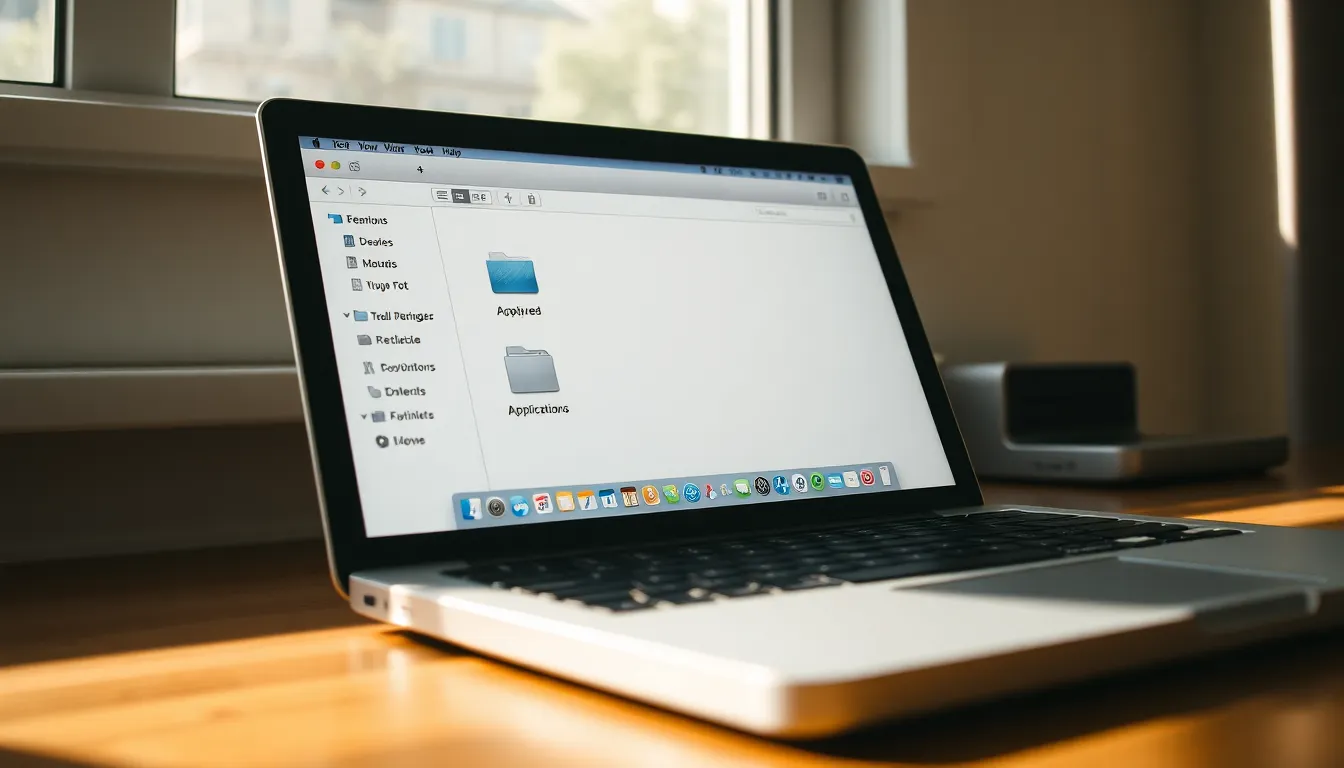
Removing unwanted applications from a MacBook can be achieved through multiple methods. Each method caters to different user preferences and scenarios.
Using the Finder Application
To begin, open the Finder application, which provides access to various system files. Navigate to the “Applications” folder in the sidebar. Drag the desired app to the Trash icon located in the Dock. Alternatively, users can right-click on the app and select “Move to Trash.” Afterward, empty the Trash to permanently delete the app from the system. This method is straightforward and effective for most applications.
Utilizing Launchpad
Launchpad presents another intuitive way to remove apps. By launching Launchpad, users can see all installed applications in a grid format. Hold down the “Option” key until the apps start shaking. Click the “X” button on the app that needs removal. Upon confirmation, the app gets deleted from the MacBook. This approach works particularly well for applications downloaded from the Mac App Store.
Employing Terminal Commands
For advanced users, Terminal commands offer a powerful method to uninstall applications. Open the Terminal by searching for it via Spotlight. Input specific commands that target the app’s files directly. An example command is: sudo rm -rf /Applications/AppName.app, replacing “AppName” with the actual name. Terminal commands ensure complete removal, including associated system files, providing a thorough cleanup.
How to Uninstall Apps from the Mac App Store
Uninstalling apps from the Mac App Store is simple and ensures a clean system. Users can efficiently manage their applications through straightforward steps.
Steps to Remove Purchased Apps
To remove purchased apps, users should open the Launchpad. Identifying the app is essential; users can find it visually among installed applications. Pressing and holding the “Option” key reveals the “X” button on apps that can be deleted. Clicking this button initiates the uninstallation process, confirming removal. Once completed, the app disappears from the Purchase history as well, ensuring a tidy interface.
Deleting Apps Without Leaving Traces
For a comprehensive uninstall, users can employ the Finder to locate unwanted apps. After moving an app to the Trash, users must also consider related files. Accessing the Library folder allows for the manual deletion of these associated files. Following this method eliminates remnants of the app, ensuring complete removal. Users benefit from a streamlined system free from leftover data and clutter.
Tips for Managing Apps on MacBook
Managing apps efficiently on a MacBook contributes significantly to overall performance. Regular habits can keep the system organized and fast.
Regular Maintenance Practices
Consider reviewing installed applications quarterly. Evaluate personal usage and identify unused apps for removal. Clean up the desktop regularly to swiftly locate essential apps. Optimize storage through “About This Mac” under the Apple menu to find space-hogging applications. Schedule app updates, as outdated software can lead to security vulnerabilities and performance issues. Restarting the MacBook periodically helps refresh the system and enhances its speed.
Recommended Cleanup Tools
Explore third-party apps designed for thorough uninstallation, such as AppCleaner or CleanMyMac X. These tools remove not just the applications but also their associated files. Users benefit from user-friendly interfaces that simplify the process. Each of these applications offers unique features for optimizing storage. They can assist in batch deleting unneeded apps and provide insights into storage usage. Checking compatibility with the latest macOS version ensures optimal functionality.
Removing apps from a MacBook can significantly enhance its performance and organization. By taking the time to declutter unwanted applications users can enjoy a smoother and more efficient digital experience. Regularly reviewing installed apps and utilizing the various removal methods ensures that the MacBook remains optimized and free from unnecessary clutter.
Incorporating maintenance practices like periodic app reviews and leveraging third-party cleanup tools can further streamline this process. Ultimately a clean and organized MacBook not only boosts productivity but also creates a more enjoyable workspace. Embracing these strategies will help users reclaim their digital environment and maximize their device’s potential.



