Imagine reaching for your trusty iPhone, only to find that your favorite apps have pulled a Houdini on you. One minute they’re there, and the next, poof! It’s like they’ve gone on a vacation without telling you. Frustrating, right? You’re not alone in this digital disappearing act. Many iPhone users have experienced the unexpected vanishing of apps from their home screens, leaving them scratching their heads and wondering what went wrong.
Table of Contents
ToggleCommon Reasons Apps Disappeared From Home Screen iPhone
Apps often vanish from the home screen due to specific reasons. Understanding these causes can help users restore their apps quickly.
Software Updates
Software updates frequently lead to unexpected changes in app visibility. When an iPhone receives an update, some settings may reset. This resetting could affect home screen layouts, hiding apps in the process. Users should check for an app update within the App Store. If the app is outdated, it might not appear on the home screen after an iOS update. Reviewing the update notes can clarify any app-related changes.
Home Screen Layout Changes
Home screen layout changes can also make apps seem to disappear. Users might accidentally move apps to different pages or folders. One swipe can lead to a hidden app tucked away in a secondary screen. Enabling the App Library feature can help locate misplaced apps easily. Users can find this feature by swiping left past the last home screen page. Customizing app arrangements or resetting the home screen layout may bring back lost apps.
Troubleshooting Steps
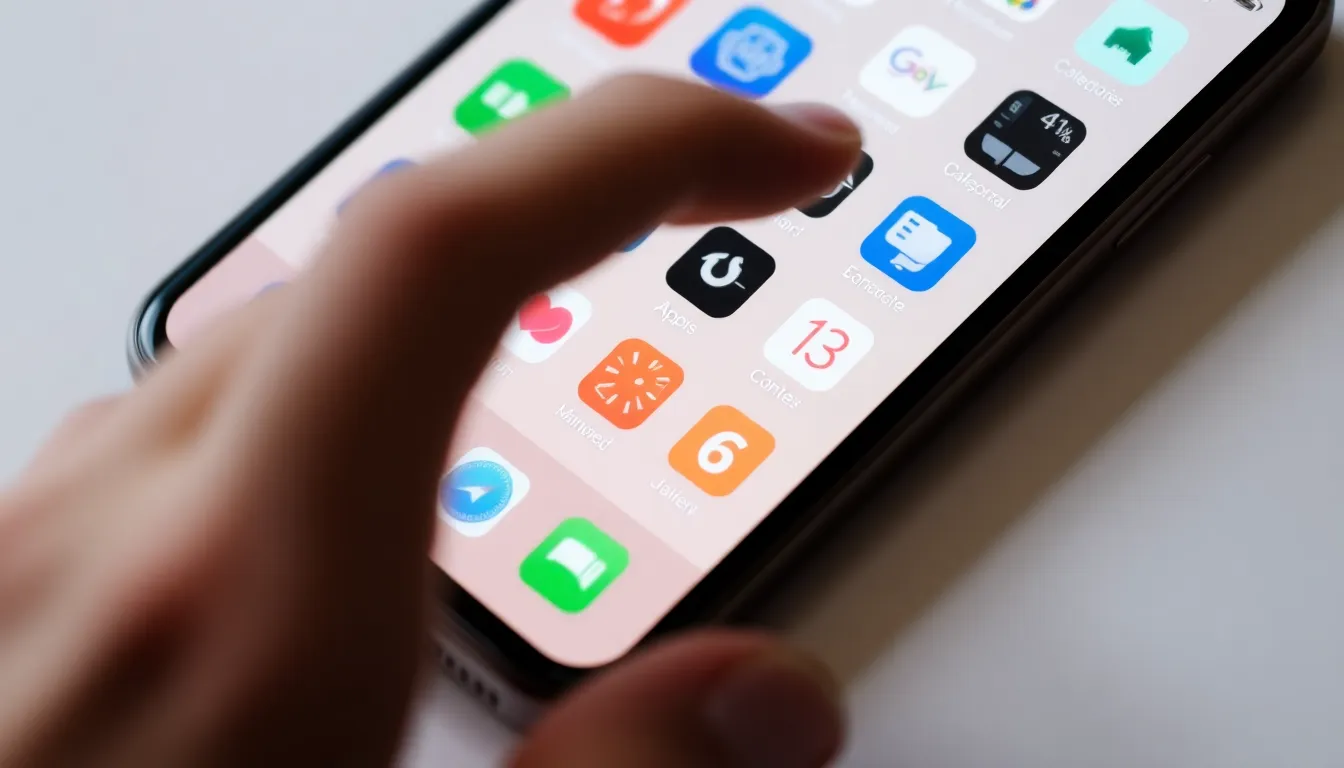
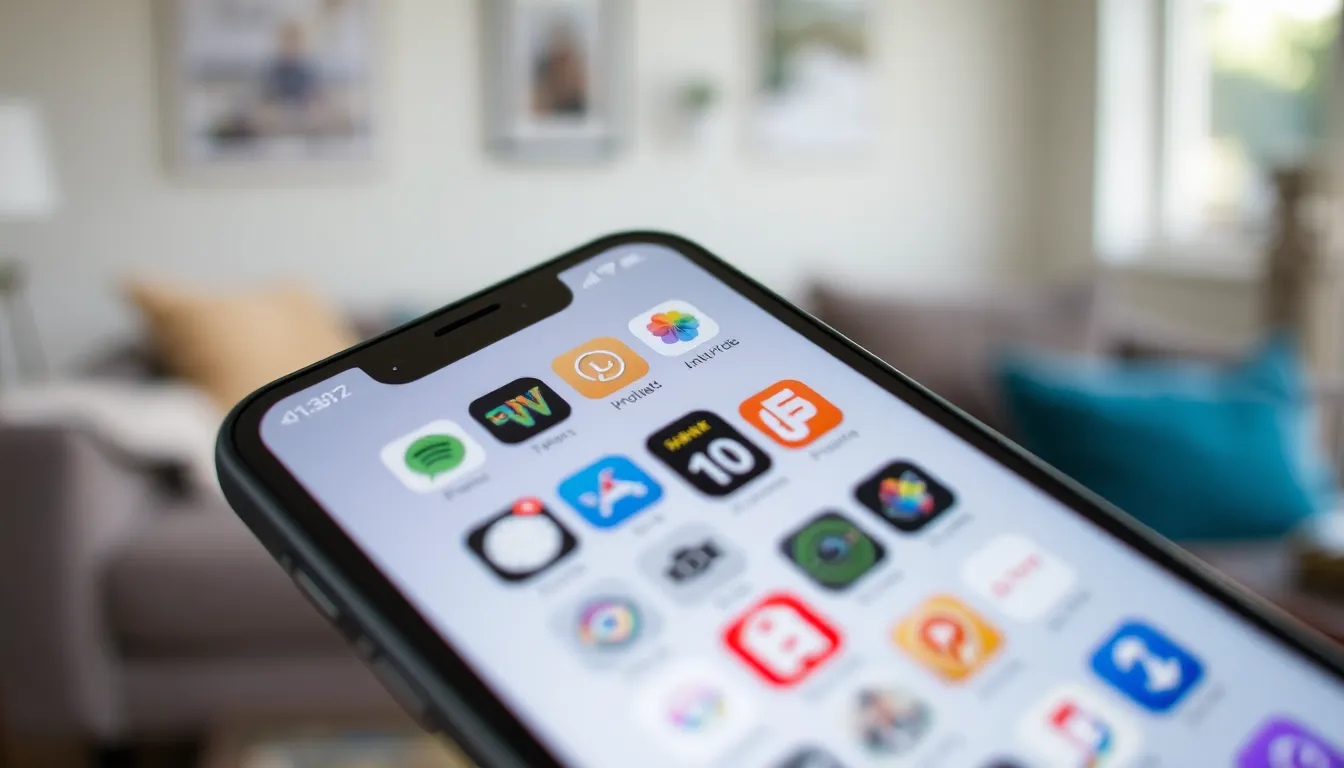
Follow these steps to resolve the issue of apps disappearing from the home screen. These methods can help users restore their favorite applications quickly.
Check App Library
Check the App Library to locate missing apps. This feature organizes all installed apps in one place. Swipe left on the home screen until reaching the App Library. Users can either browse through the categorized sections or use the search bar to find specific apps. If a missing app appears here, it’s only hidden from the home screen and remains installed on the device.
Restart Your iPhone
Restarting the iPhone can fix various glitches, including app disappearance. Hold down the side button and volume up or down button simultaneously until the power off slider appears. Slide to power off, and wait for about 30 seconds before turning it back on. This process refreshes the system and often resolves minor software issues affecting app visibility. Users may notice that their apps return to the home screen after rebooting.
Restoring Missing Apps
Users can restore missing apps through several effective methods. They can easily recover apps by reinstalling them or resetting the home screen layout.
Reinstalling Apps from the App Store
Reinstalling apps offers a straightforward recovery option. Users can open the App Store and search for the missing app. After finding the app, tapping “Get” or the cloud icon allows for download. Once downloaded, the app appears back on the home screen. Users should ensure they are logged into the correct Apple ID to access previously purchased apps without extra charges.
Resetting Home Screen Layout
Resetting the home screen layout serves as a more comprehensive approach. Users can navigate to Settings, then select “General.” Afterward, tapping “Transfer or Reset iPhone” leads them to the option “Reset.” Choosing “Reset Home Screen Layout” restores default app arrangements. This method not only brings missing apps back to the home screen but also reorganizes apps neatly. Users may notice this reset restores lost app visibility while preserving app data.
Preventing Future Issues
Maintaining app visibility on the iPhone’s home screen requires a few proactive measures. Regularly updating the iPhone’s software can prevent unexpected app disappearances. Users should enable automatic updates in the Settings to ensure the latest features and stability.
Organizing apps thoughtfully contributes to easy access. Creating designated folders for similar apps keeps the home screen tidy and helps locate them quickly. Users should consider customizing their home screen layout by placing the most-used apps on the first page for easy access.
Understanding the App Library enhances app management. This feature contains all installed apps, even those hidden from the main screen. Users can open the App Library anytime to search for or browse missing apps.
Setting restrictions in the device settings can also play a role in preventing apps from disappearing. Users should check Settings and ensure that no parental controls or restrictions inadvertently hide apps.
Creating regular backups of the iPhone safeguards app data and configurations. Relying on iCloud or computer backups enables users to restore apps and settings if issues arise. Regular backups should become a routine part of device maintenance.
Establishing good habits with app management leads to a smoother user experience. Verifying which apps remain installed and ensuring their visibility keeps frustrations at bay. By staying informed and organized, users can effectively prevent future issues with disappearing apps.



